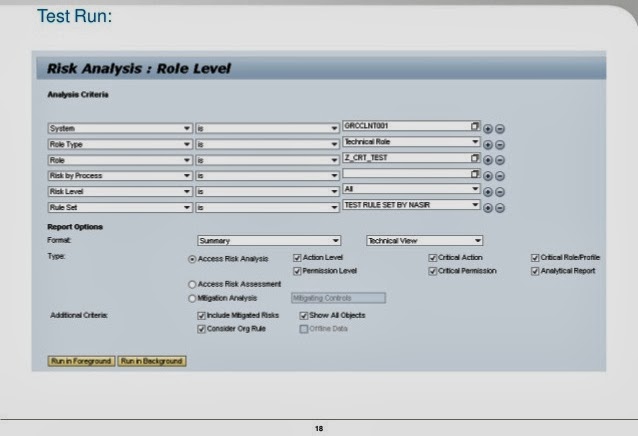New SAP BI 7.0 Authorization concept (analysis authorization) change a
lot in accessing, analyzing and displaying BI information. The approach
allow to restrict
data access on Key figure, Characteristic, Characteristic value, Hierarchy node, and InfoCube levels. It enables more flexible data
access management.
Analysis authorization is active by default in SAP BI 7.0
systems and I think it is worth to spend some time to look closer at the new concepts and the
features. In part one of this two-article series, I will show you how you can restrict access to SAP BW reports on
InfoObjects level.
Initial settings
At the beginning activate
business content objects (TCode RSORBCT) related to authorizations:
- InfoObjects 0TCA*
- InfoCubes 0TCA*
and
set the following InfoObjects as
Authorization-Relevant:
- 0TCAACTVT (activity such as Display)
- 0TCAIPROV (InfoProvider authorization)
- 0TCAVALID (validity period of authorization)
- 0TCAKYFNM (if you want to restrict access to key figure)
Characteristics authorization
Use TCode RSA1, go to Modelling -> InfoObjects.
Display properties of the characteristic to which you want to restrict access and set it as
Authorization-Relevant.

Characteristics values authorization
To authorize
characteristics values you need to create new authorization object
through TCode RSECADMIN. The following pictures show how allow users to
access to specific sale organization (e.g.,
New York,
San Francisco, Dallas).
1. Create new authorization object (e.g., Z_SORG_B).
2. Choose characteristic and press
Details button.
3. Select
sales organization (e.g., 1612 - New York, 1614 - San Francisco, 1615 - Dallas). Available operators:
EQ - single value,
BT -
range of values,
CP - pattern ending with (*) (e.g., abc*). You have also option to Include (
I) or Exclude (
E) values.
Attributes authorization
To authorize navigational attributes, set them as
Authorization-Relevant.
Hierarchies authorization
To
grant authorization on hierarchy level
edit or create authorization object (e.g., Z_SORG_B), add hierarchy and nodes, and choose type of authorization.
Key figure authorization
To grant authorization to particular key figure, add special object
0TCAKYFNM to authorization object (e.g., Z_SORG_B), and choose the key figure to be authorized.
Summary
InfoObject
level authorization gives you a great flexibility, but keep in mind
system limitations. Avoid setting too many characteristics as
authorization relevant (more than 10 in a query). All marked
characteristics are checked for existing authorization if they are in a
query or in an InfoProvider that is being used. Too much authorization
objects may slow query execution. Exception are characteristics with all
(*) authorization. If you want to check which InfoObjects are
authorization relevant in your BI system, use TCode RSECADMIN ->
Authorization Maintenance and display
0BI_ALL authorization. More about 0BI_ALL you will find in the article on creating and assigning authorization.
Remember that authorization do not work as a filters do. It means that
the user who is executing the query, where characteristics are
authorization relevant, must have sufficient authorization to the
characteristics ("all-or-nothing" rule). Exceptions are hierarchies in
the drill down and variables which are dependent on authorization.